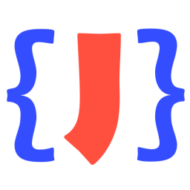Maybe, you often have to deal with JSON data which is not formatted as you like or has no white space at all. As an example, it is hard to edit this JSON text in the editor:

What you need is an editor that a) understands the JSON syntax and b) can quickly format your JSON data hassle-free.
Format JSON data with no white space in the editor
In JSONBuddy, just use the pretty-print feature to format the current text content at any time. The keyboard shortcut for the pretty-print command is Ctrl+Shift+p (you can change the shortcut in the “Options…” dialog). There is also a menu item at “JSON | Pretty-print JSON”. After the formatting the JSON data is much more readable and can be easily modified in the editor:
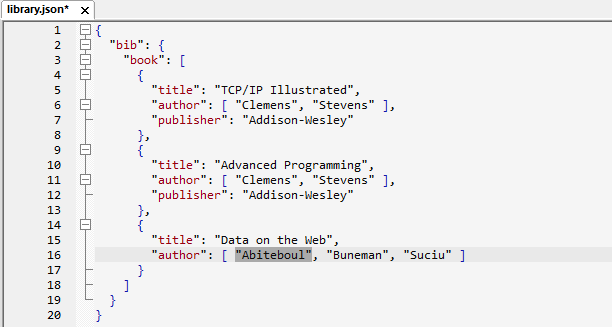
Note that short array content is aligned at a single line (available with JSONBuddy 5). This makes the JSON more compact and is saving space in the editor window. This is also true for arrays with only primitive types and having no long string values. As a consequence, arrays with many items of only primitive types, often numbers, are still displayed in a compact way with no new-lines separating the single items. In contrast, arrays with long string values are displayed with each item on a new line to increase readability. The editor applies an adaptive JSON formatting based on the actual content.
Use pretty-print in combination with the navigation history
The pretty-print functionality is getting even more powerful in combination with the navigation history of the JSON editor. If you format your JSON data while you are adding new properties, objects or arrays, the navigation history sets the text selection to the current property, after you applied the formatting operation.
You can also use the “Navigate Backward Ctrl+Shift+,” and “Navigate Forward Ctrl+Shift+.” commands to navigate through the selection history as you need.